
Chrome Extension + Asana
Quickly add tasks to Asana from any web page in Chrome. Add the current URL as a task so you can read articles later or share them with teammates.
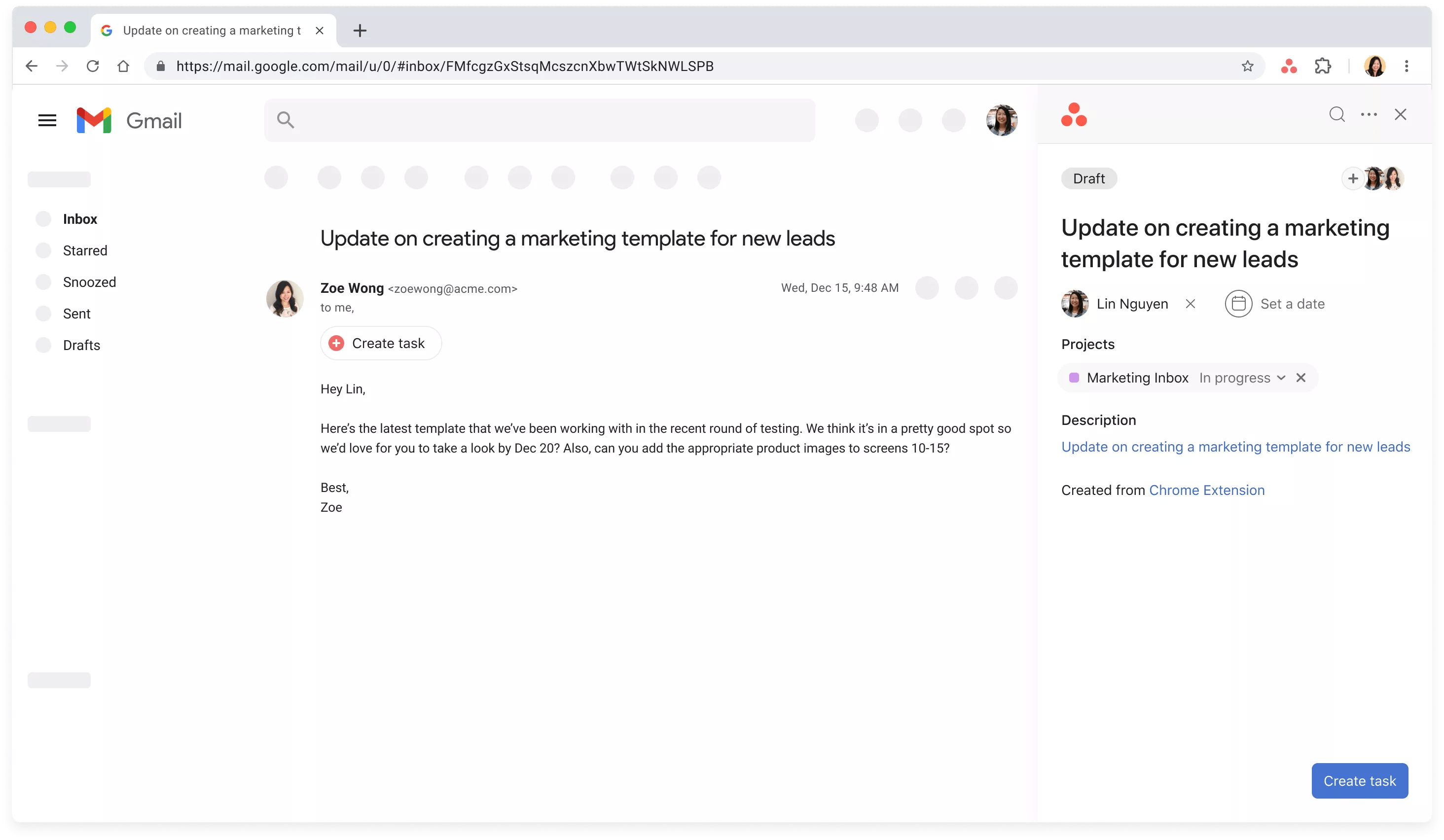
What is Google Chrome?
Google Chrome is a customizable browser that allows you to extend its capabilities through third party Chrome Extensions.
Note: This extension is also usable in the Microsoft Edge browser, once downloaded from the Google Chrome store.
Why Chrome Extension + Asana?
The Asana Chrome Extension allows you to easily organize and coordinate work from wherever you are on a webpage, while using the Chrome browser. Under Extensions, you can pin this extension for easy access to this functionality.
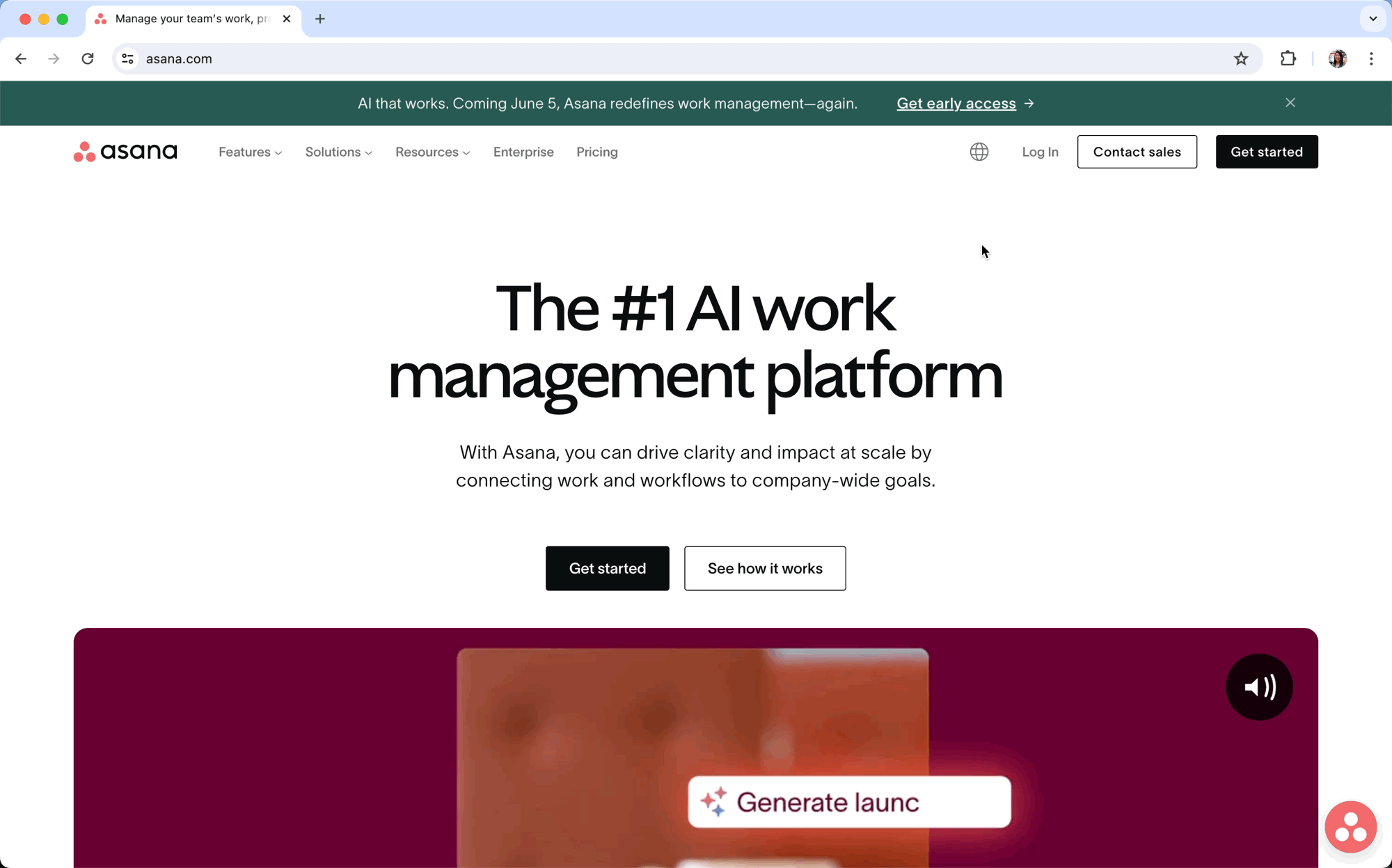
Easily create tasks from anywhere in Chrome
When using email, easily create a task by clicking the “Create Task” button from within your email interface.
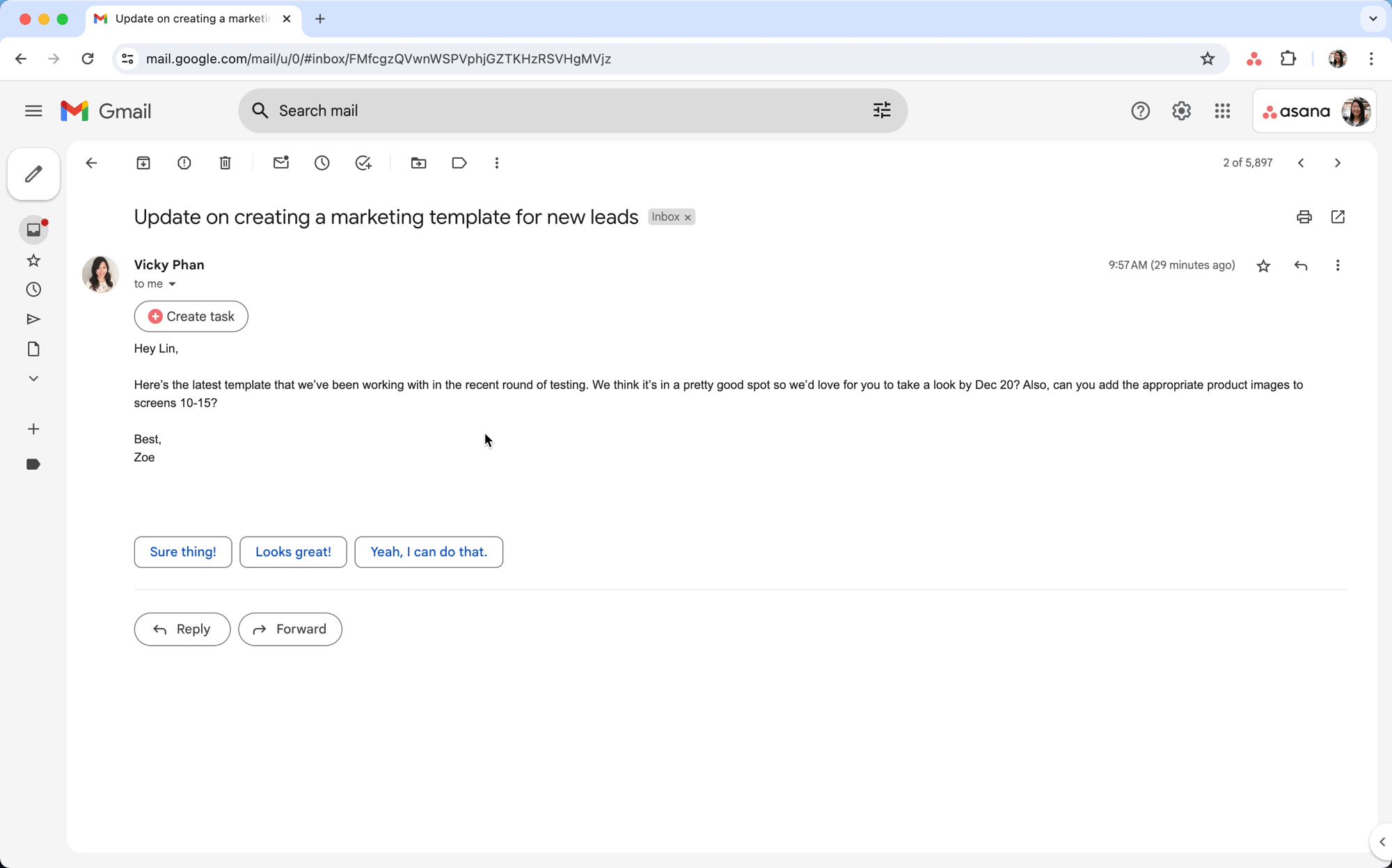
Quickly add tasks to Asana from any webpage, by highlighting any text, and opening the right-click menu to create a task. You can also easily add your current URL as a task, so you can read or share information at a later time.
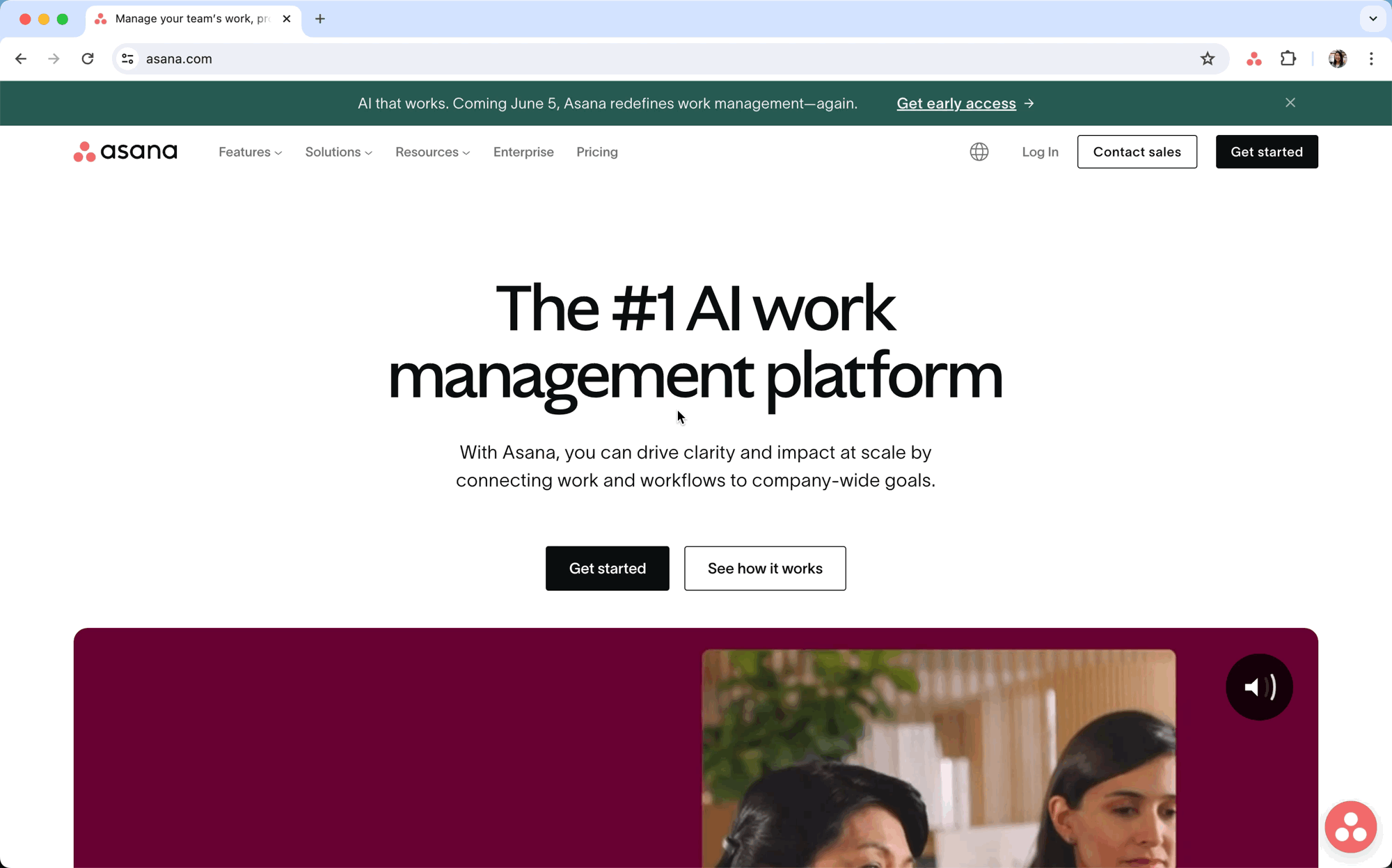
Search and update tasks without context-switching
Easily search for tasks right from where you’re already working–and copy the links into a Google Doc, Sheet, or Slide in order to convert it into a Google smart chip.
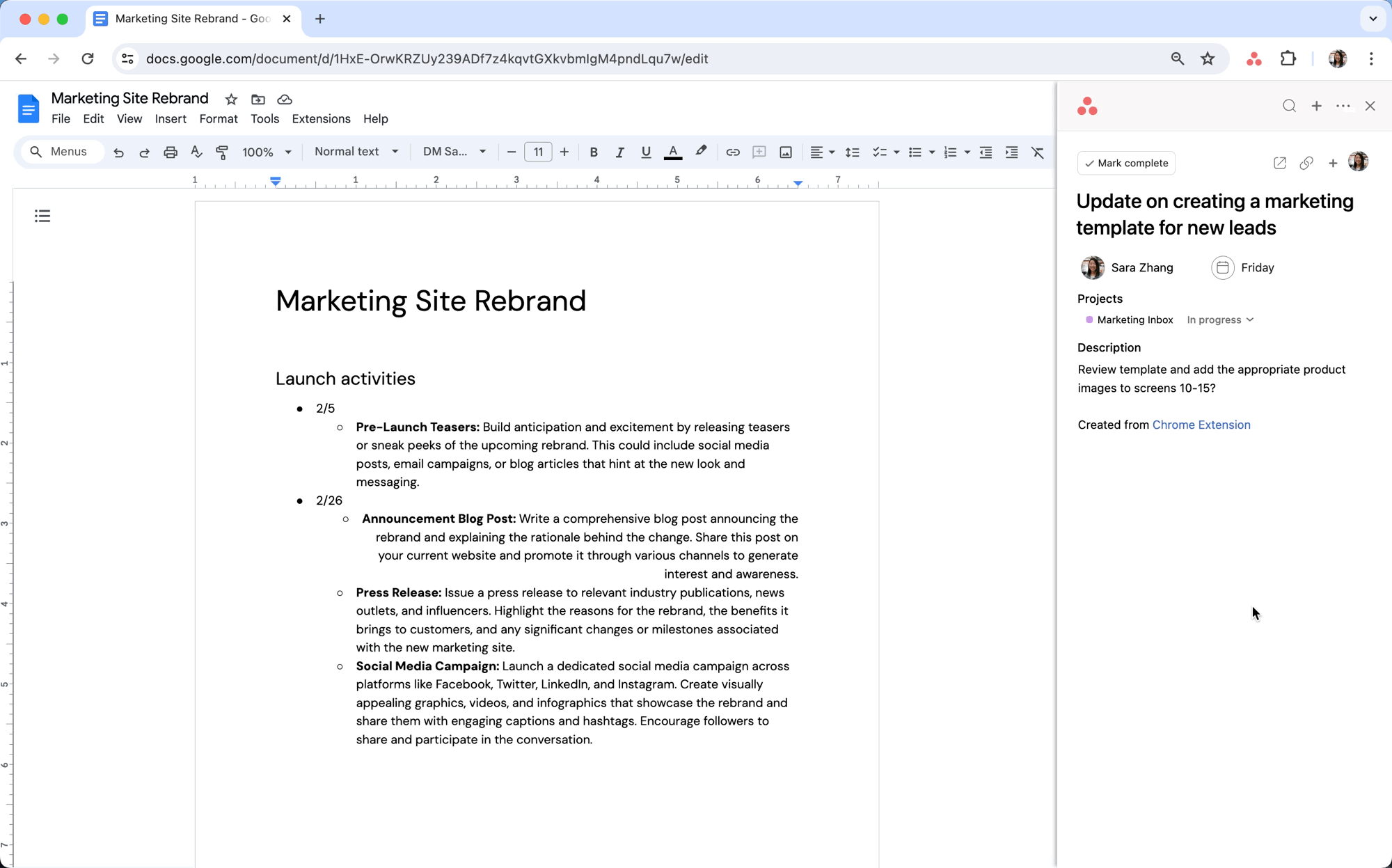
Get started with the Google Chrome Extension
Here’s how to download and get started with the Asana Google Chrome extension.
Click here or search “Asana” in the Chrome Web Store. Click Add to Chrome to install the integration. Accept requested permissions. Upon installation, click on the Asana icon on the top right to open the extension. This will prompt you to log in. Now, you can create, edit, and search for tasks wherever you go.
Note: This extension is also usable in the Microsoft Edge browser, once downloaded from the Google Chrome store.
Learn more and get support
To learn more about using the Chrome Extension + Asana integration, visit the Asana Help Center or contact Asana Support for help.
Collaborate effortlessly with Asana
From the small stuff to the big picture, Asana organizes work so teams know what to do, why it matters, and how to get it done. It’s free to get started, simple to use, and powerful enough to run your entire business. Learn more about Asana today.
