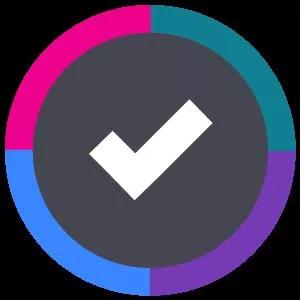
AHAU 260 + Asana
AHAU 260 helps keep your data organized and accessible by creating a common context for projects when switching from one working tool to another.
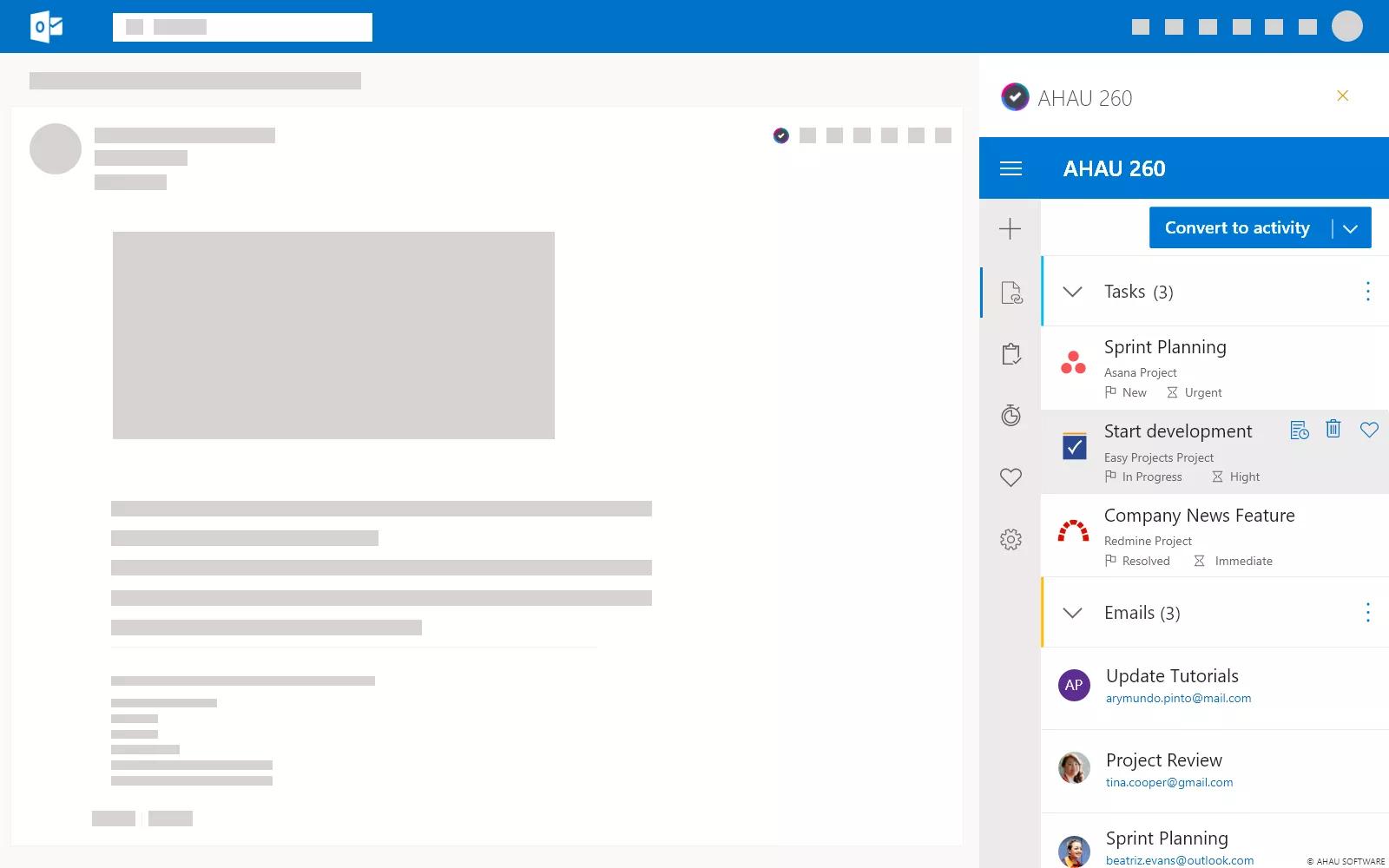
Why AHAU 260 + Asana?
AHAU 260 is designed to integrate all your tasks with emails, bookmarks, and documents. Plugins embedded into your main working tools preserve the common context of the project when switching from one working tool to another. The task-related data is available in every working tool, which has our plugin enabled. Microsoft Outlook, Adobe Creative Cloud, Crome, FireFox, Microsoft Teams and many other in future.
How to Connect AHAU 260 & Asana
Link to Installation Instructions
- Log In / Sign Up
- If you want to connect your Asana account, all you have to do is when opening AHAU260 in your browser, in the top right corner of the web page, click either in “Log in” if you already have an account or in “Sign Up” to create one. After signing in to the website, you will have access to information about your current license, such as the serial number, the billing term and the expiration date, as well as the details about the account that you have logged in. Connecting Accounts
- Below the “License” details window, there will be a “Connections” window. There, you have access to a place where you can connect your accounts from the project management service providers that the app supports. In order to connect your Asana account, click in “Connect Accounts”. Then, click on its logo and log in with your credentials. After this, your Asana account will be displayed if the connection is successful, and you will have the ability to add more accounts.
- Connecting Accounts
- Below the “License” details window, there will be a “Connections” window. There, you have access to a place where you can connect your accounts from the project management service providers that the app supports.
- In order to connect your Asana account, click in “Connect Accounts”. Then, click on its logo and log in with your credentials. After this, your Asana account will be displayed if the connection is successful, and you will have the ability to add more accounts.
Learn more and get support
To learn more about using the AHAU 260 + Asana integration, click on this link.
To access their privacy policy, you can check out this link here.
If you have questions, feedback, or need support, visit the https://www.ahau260.com/get-support.
Asana does not endorse or certify apps built by third-party developers. If you encounter inappropriate content or behavior, please report it here. Otherwise, please contact the app developer for support.